send to kindle
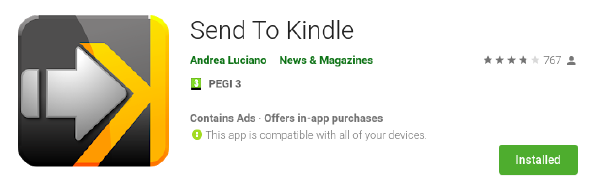
Come Inviare File PDF e articoli web al Kindle da Android
Sei pronto per iniziare una nuova esperienza di lettura? Finalmente puoi dire addio alle scomode letture notturne da smartphone. Leggere articoli lunghi su uno schermo di uno smartphone può essere scomodo, specialmente se l’articolo è molto lungo e sono presenti molti annunci. Leggere su un Kindle è molto più semplice per gli occhi e si può avere anche un maggiore controllo sulla dimensione e sul carattere usato. Trova il tuo indirizzo Kindle con 3 passaggi 1. Recupera la email del tuo kindle, puoi trovarlo accedendo al seguente link: https://www.amazon.it/hz/mycd/myx#/home/settings/ ( assicurati che il .it sia l’Amazon utilizzato nel tuo paese, quella in cui hai associato il tuo kindle) 2. Scorri verso il basso fino alle impostazioni del documento personale e fai clic su di esso. Modifica l’indirizzo del kindle che ti servirà per accedere all’app Invia a Kindle. 3. Scorri verso il basso, nella sezione mail approvate, aggiungi l’indirizzo e-mail che usi tutti i giorni o quello da cui desideri inviare i documenti, verifica che l’archiviazione sia abilitata. Adesso rilassati e divertiti a inviare documenti con Send to Kindle. Send to Kindle La migliore app per farlo è Send To Kindle. Questa app non è la stessa di Invia a Kindle fornita da Amazon. Invia a Kindle ti consente di: inviare articoli Web al tuo Kindle tramite la funzione Condividi sul tuo browser Web mobile. Invia documento pdf / epub / azw convertendolo in mobi. Articolo Web Invia a Kindle Scarica l’app Invia a Kindle dal Play Store Send To Kindle. Individua l’articolo che desideri inviare al tuo Kindle su qualsiasi browser o app di notizie. Apri le impostazioni del tuo browser e cerca tre punti nell’angolo in alto a destra. Fai clic su Condividi. Scegli Send To Kindle come app di condivisione. Attendi che l’app converta il tuo articolo nel formato corretto. Fare clic sul pulsante Invia con la freccia gialla. Se è la prima volta che usi l’app, dovrai impostare il tuo indirizzo e-mail Kindle. Tocca il messaggio per farlo. Digita la tua e-mail Kindle e premi Salva. Scegli il tuo client di posta elettronica. Invia l’e-mail. Controlla il tuo Kindle per l’articolo. Invia a Kindle PDF, EPUB o AZW Fai clic sull’icona più nella barra di ricerca Seleziona il file pdf da inviare Fai clic su Convert Invia la mail utilizzando il tuo client di posta preferito
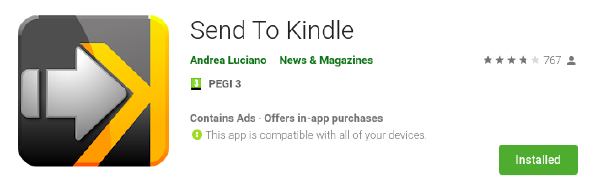
How to send pdf file and article to kindle from Android
Are you ready to start a new better reading experience? You can finally say goodbye to the uncomfortable night readings from your smartphone. Reading long articles on a mobile screen can be difficult, especially if the site has lots ads. Reading on a Kindle is much easier on the eyes, and you have more control over the size and the font you use. Find Your Kindle Address with 3 step configuration 1. Recover the email of your kindle, you can find it by accessing to the following link: https://www.amazon.com/hz/mycd/myx#/home/settings/ (make sure that the .com is the Amazon used in your country, the one where you have associated your kindle) 2. Scroll down to personal document settings and click on it. Edit the kindle address that you need in order to enter the Send to Kindle app. 3. Scroll down, in the section approved mails, add the e-mail address you use every day or the one you want to send the documents from, please verify that archiving is enabled. Now, relax and enjoy sending documents from Send to Kindle. Send to Kindle The best app for doing so is Send to Kindle app. This app is not the same as the Send to Kindle provided by Amazon. Send to Kindle allows you: send web articles to your Kindle by Share feature on your mobile web browser. Send pdf/epub/azw document by converting it to mobi. Send to Kindle Web Article Download Send to Kindle app from the Play Store Send to Kindle. Locate the article you want to send to your Kindle on any browser or news app. Open the settings for your browser and look for three dots in the top-right corner. Click Share. Choose Send to Kindle as your sharing app. Wait for the app to convert your article to the correct format. Click the yellow-arrow Send button. If this is the first time you have used the app, you will need to set up your Kindle email address. Tap the message to do so. Type in your Kindle email and press Save. Choose your email client. Send the email. Check your Kindle for the article. Send to Kindle per PDF, EPUB o AZW Click on plus icon in search bar Select your pdf file Click convert Send the mail